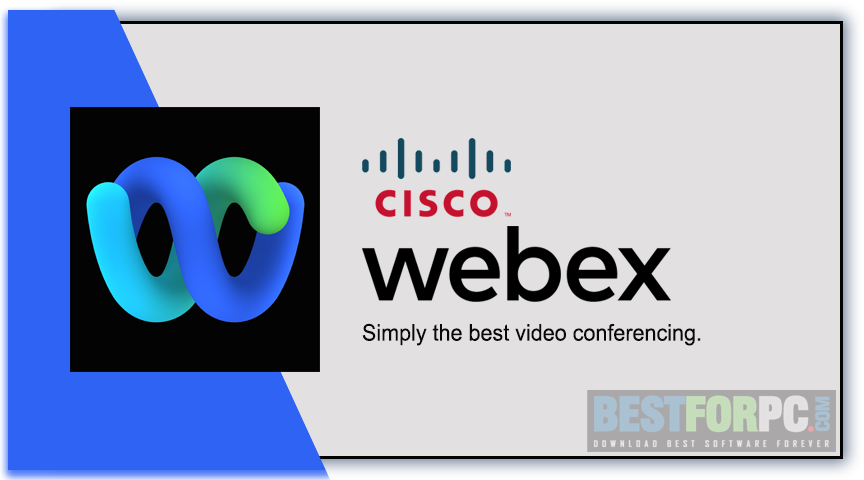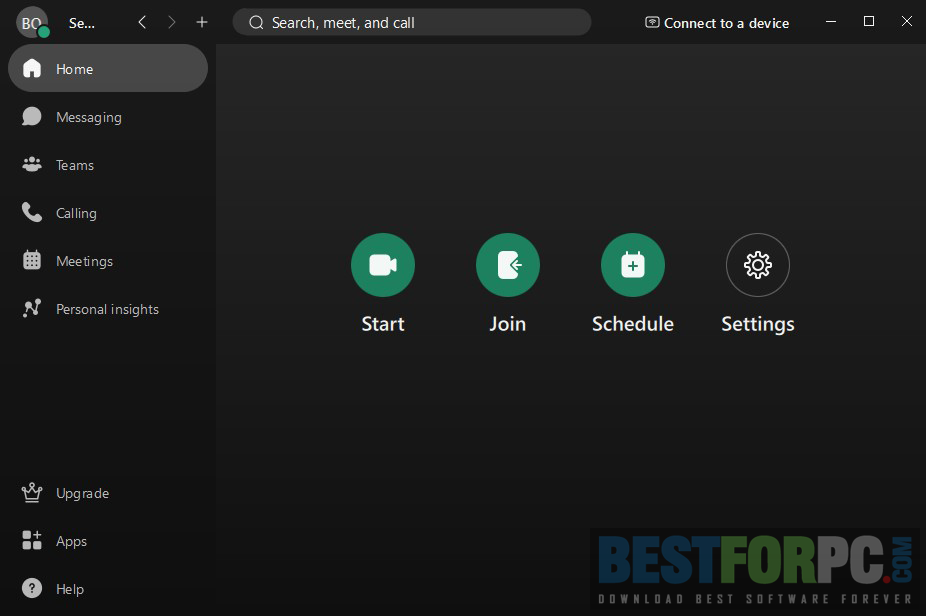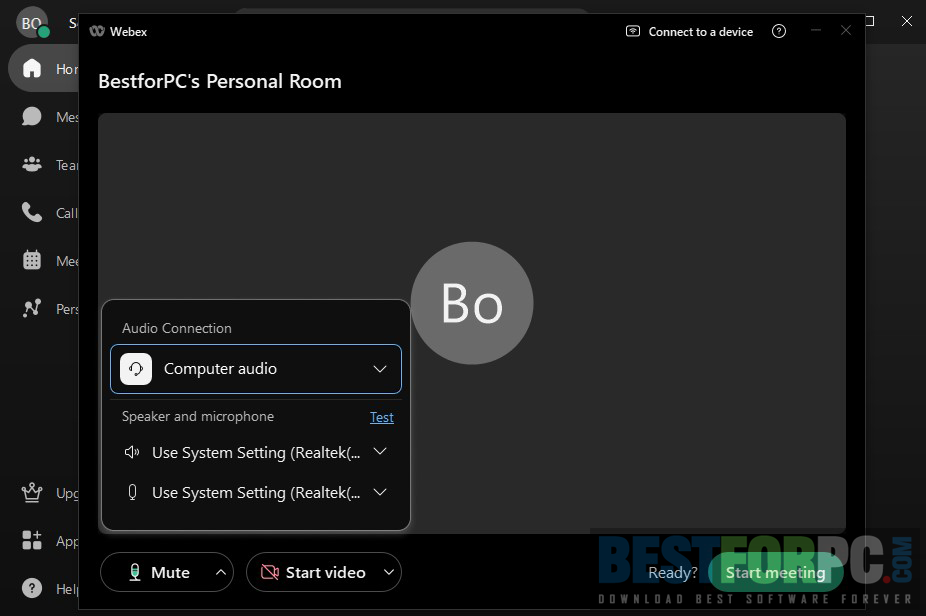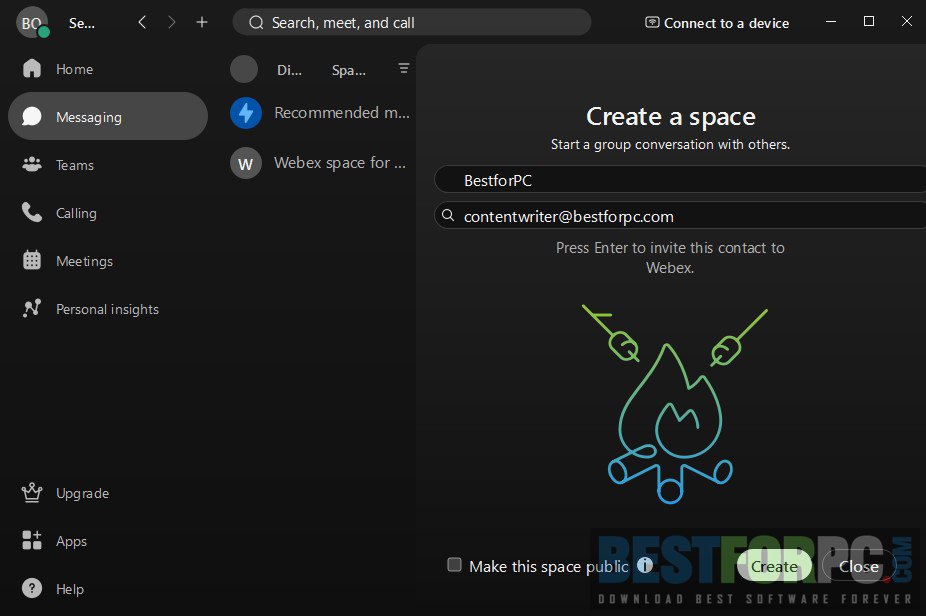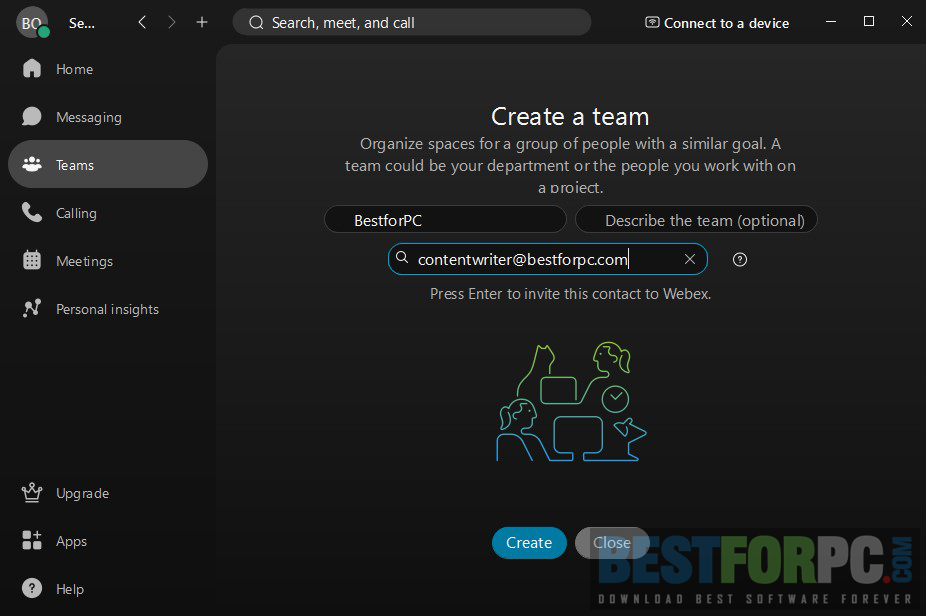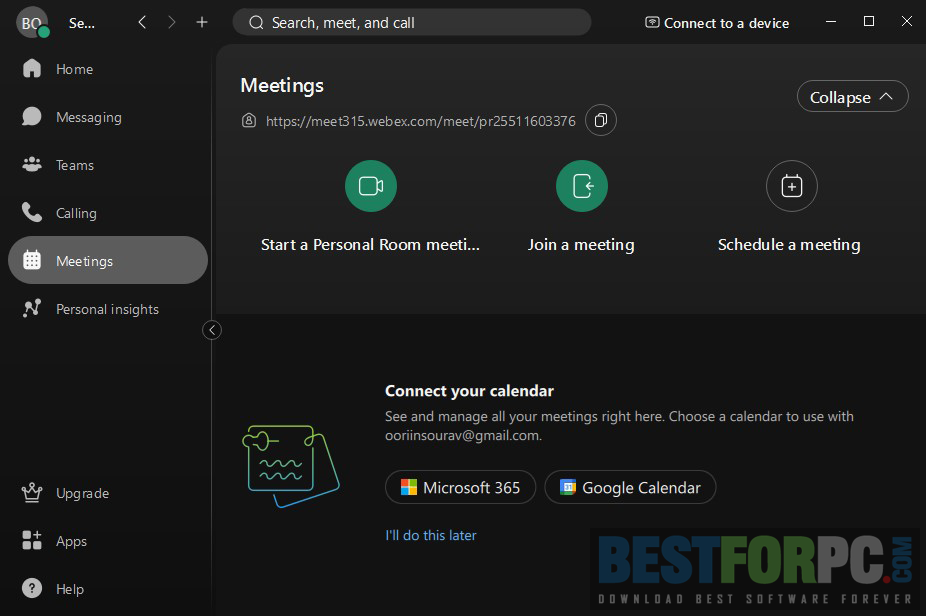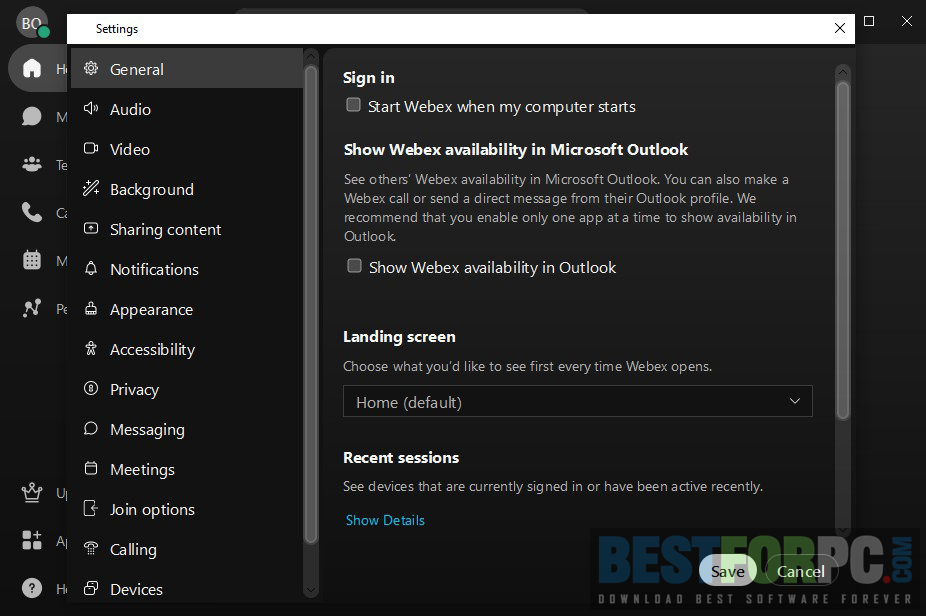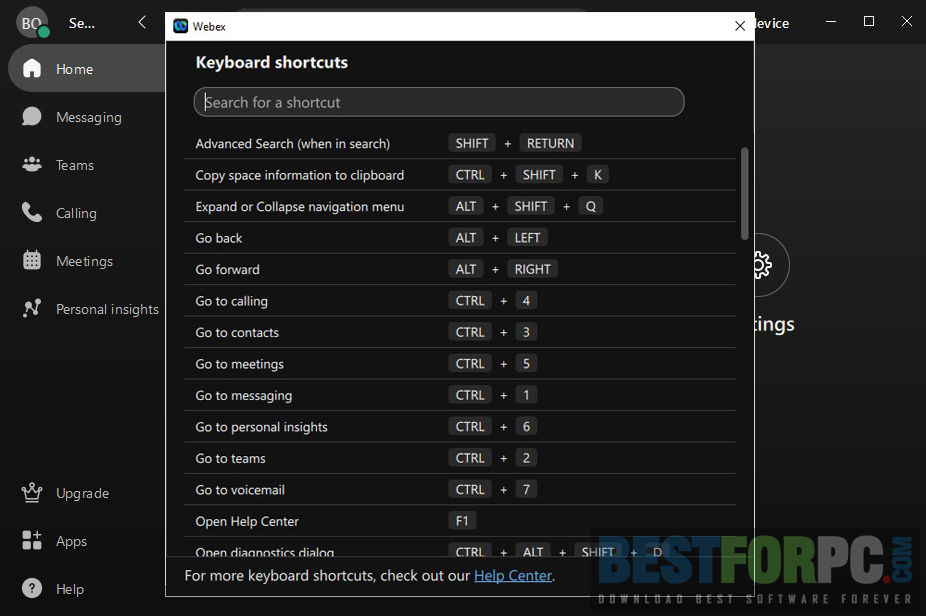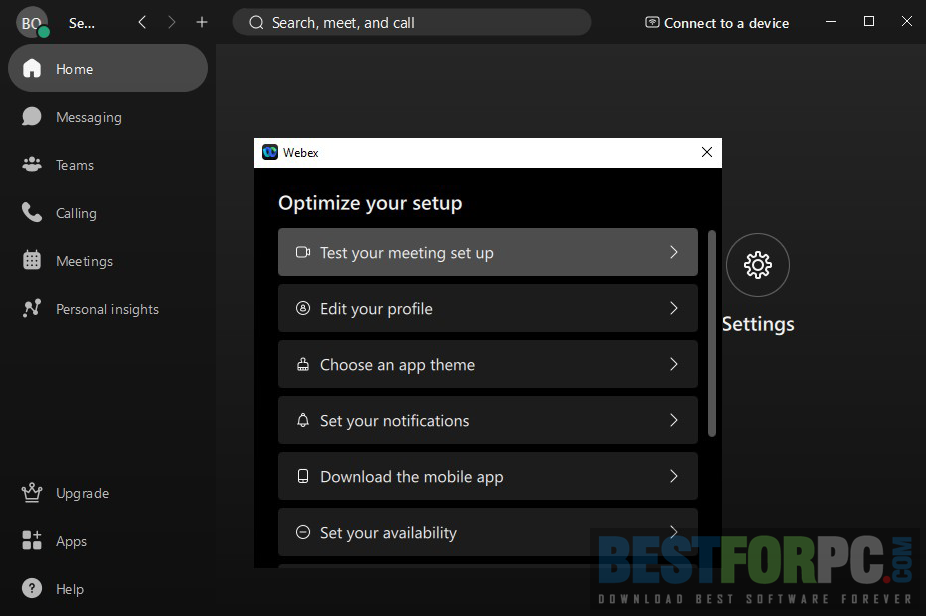Cisco Webex Meetings Free Download
Download Cisco Webex Meetings Free for Windows PC from Best for PC. 100% Safe and Secure ✓ Free Download (32-bit & 64-bit) Latest Version.
Cisco Webex Meetings Free Download
Cisco knows how a large and dedicated team works remotely and collaboratively and what they would need, streamlined, effortlessness, consistency, and obviously advanced tools and functions to get their job done. Among Cisco’s Webex App collections, Webex Meetings is a robust application intended for people who want to organize official events, family events, or any online event on their device, which means meetings, video conferencing, webinars, etc. Whether you want to host an online event or join Webex Event, then Cisco Webex Meetings can do that in a breeze. Rich audio and video, easy-to-share device screen, integrates multiple third-party tools to make it an all-in-one platform to do everything for your daily work to boost productivity. This Webex App is available on Windows, Mac, Android, and iOS devices, meaning it works across different devices from anywhere. So, download the Cisco Video Conferencing application for your PC and focus on that matters to you.
Cisco Webex Meetings is a premium communication and collaboration tool that does allow you to try it for free in a demo before paying for it. It’s packed with full of features to assist any size of business organization, small or big. Users can use this Cisco Video Conferencing across teams with instant messaging, audio and video conferencing, and screen-sharing capabilities. Meeting someone online is like meeting them in person. It’s easy to host a Webex Event, and joining others is more accessible as well. Meet someone personally and make up a group of people that you want to meet. You can add up to 100,000 people in a group and meet them uninterruptedly, which is vast and unavailable anywhere in the market. It’s possible to check the person’s background and companies whom you’re interacting with for the first time. As well they can see what you included on your profile.
How is the UI of Webex Meetings?
Webex Meetings comes with a simple and clean user interface, where everything is well-organized and easy to locate. You can easily find your way to start or join a new Webex Event from the main window. At the screen’s bottom, you will notice basic controls to mute or unmute the mic. Get to start or stop the video from there as well. You got a button right next to it for screen sharing, letting you get into its sub-menu for options of selecting any specific app or the full screen to share. This Webex App supports more than 100 languages so that users can get the most out of the app in their local languages.
How to use Webex Meetings?
This Webex App requires you to sign-up to it using your credentials. It is necessary to create an account to create a meeting. However, people who want to join one’s Webex Event can use the link provided to them by the host. There on the home screen, you will get the specific option to execute what you came for. To meet your family, friends, coworkers, and others click the option— Start a Meeting, select and adjust the audio and video settings, and click Start Meeting; you are done there. Invite others to join, and send them the meeting link. To join people’s Webex Event, click Join; if it asks for a password, enter it, select and adjust the audio and video settings, and click Join Meeting to get in.
Webex Meetings gives you the option to schedule your meetings for the future. You can easily use standard features like instant messaging, file sharing, screen sharing, etc. Screen share to let everyone see your application, document, or spreadsheet to teach or instruct them easily. You can see important information, with an agenda, participant list, meeting password, and others. Additionally, pin important messages in a conversation, set up a call agenda, and do other jobs through the app. Use gesture recognition, animated reactions, and emojis to give immediate feedback. Many more are awaiting to provide the best experience ever.
What can Webex Meetings do?
You can use essential features and tools when you are paid for this Cisco Video Conferencing app. It provides advanced noise removal and speech enhancement options to eliminate disturbances and interruptions. As mentioned earlier, there is gesture recognition lets you express your feelings without saying anything. Your simple hand gestures, such as thumbs up, victory, and rock sign, will show emoticons on the screen. This Webex App contains similar emojis to other alternative applications; you can use them. Also, change the layout of the participants organized in the meeting; using custom layouts, you can choose who and what you want to focus on.
Other than that, Webex Meetings allows you to record meetings, whether host or participants, and its automatic transcription can record and transcribe them so that one can search text and find what was uttered and when. You can share recorded meetings through email or with your contacts. It is also possible to share the meeting live on Facebook. Most importantly, this Cisco Video Conferencing app integrates multiple apps to worth without leaving them and switching between them. Microsoft Outlook, Office 365, Microsoft Teams, Google, Twitter, Slack, Canva, Moddle, and other applications that you need for productive work in a collaborative environment. Get access and work on several projects using various features and 3rd-party functionalities with ease.
What are the alternatives to Webex Meetings?
This Webex App is a paid software, which deserves the pay and primarily has fewer downsides. Even if you want to consider other apps, try Microsoft Teams, Google Meet, Zoom Meetings, and Skype; the list is enormous. But these are one of the best Virtual Meeting apps available. People who don’t want to pay could head to the basic version of Zoom Meetings, which would fill the user’s bill. Still, you could use Webex Meetings comes in a demo version and restricts multiple features to use. However, you will get HD video, messaging, meetings with 100 attendees, a private room, an interactive whiteboard, screen sharing, and others for free to use.
Cisco Webex Meetings is undoubtedly powerful, well-made, and rich in features. It makes everything easy, using your credentials and selecting a payment method to purchase and literally get started with one button to click, setting up audio and video to meet with people. Everyone can use this Webex App, but remote teams and businesses prefer it more to keep up their daily virtual events. Stay connected with remote collaboration in a dedicated environment. Best of all, if you purchase the Webex Meetings suite, it will get you Cisco Webex Events to start webinars, Cisco Webex Webcasting to start virtual events with a vast crowd of up to 100,000 members, Cisco Webex Training to train participants, and Cisco Webex Support for remote customer support and live chat.
Technical Setup Details:
- Full Software Title: Cisco Webex Meetings
- Software Version: 43.1.0.24716
- Full Setup Size: 1.4 MB
- License: Demo (Commercialware)
- Software Developers: Cisco Systems, Inc.
System Requirements:
- Operating System (32-Bit & 64-Bit): Windows 10 & 11.
- Memory (RAM): Recommended 4 GB RAM.
- Hard Disk Space (HDD/SSD): 1 GB of free hard disk storage space for installation.
- Processor (CPU): Intel Dual-Core processor 2.XX Gigahertz or AMD CPU.
- Graphics Card (GPU): 2 GB or more.
Cisco Webex Meetings Free Download
You can click on the below download button to get the latest demo version of Webex Meetings and use limited features and functionalities. You will get new changes, improvements, and bugs fixed with the new version, so you never face anything you don’t want. Easily install this Cisco Video Conferencing app and use it. You can use input devices like webcam, speaker, Bluetooth, and others for a better experience. However, Webex doesn’t ask you to implant them. It is also recommended to have an uninterrupted Internet Connection with high bandwidth for nonstop accessibility. To get the richest set of features and the fastest way to connect people remotely, switch to the paid version the app comes with; check here.